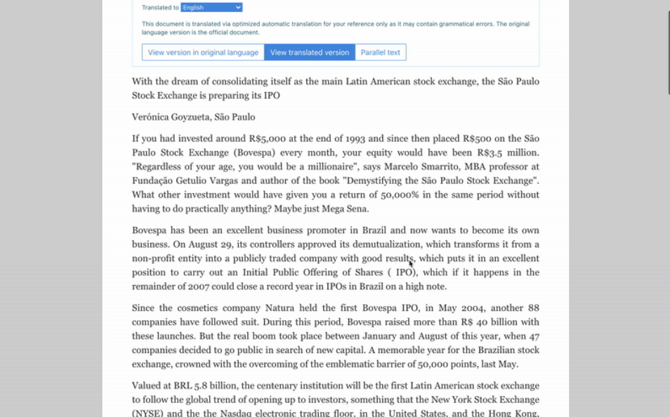Document viewer
vLex has many tools to help you find the information you need, which will change depending on the document you are viewing.
All documents have a selection of tabs above them that contain tools and features. If there are different versions of the same document, such as a judgment and reported versions, you will see these on separate tabs.
Tabs overview
The list below outlines some of the common tabs you will see above a document. What you see can depend on the document type and your jurisdiction:
This tab allows you to search for words within the document.
Some document types will have a Table of contents, or a list of issues for you to choose between.
Under this tab, you can read the document itself. The name displayed on this tab changes depending on the type of document.
These three tabs will show information on how the document is related to others. For more information, you can read the Cited authorities , Cited in , and Precedent Map articles.
This tab will show how a piece of legislation has been referred to in subsequent documents. For more information, read Cited in .
Under this tab, you will see suggestions made by Vincent which include:
-
Documents that cite the current one
-
Similar documents
-
Documents that are commonly cited together
-
Documents that share the same main topics
This tab will show you where a document is available, and allows you to link through it on other platforms.
For detailed information about specific documents, read Navigate document types .
More viewing options
At the top right of every document, there are three options to customise your viewing experience.
If you click on the Translate button, a pop-up will appear where you can select a language to translate the document into.
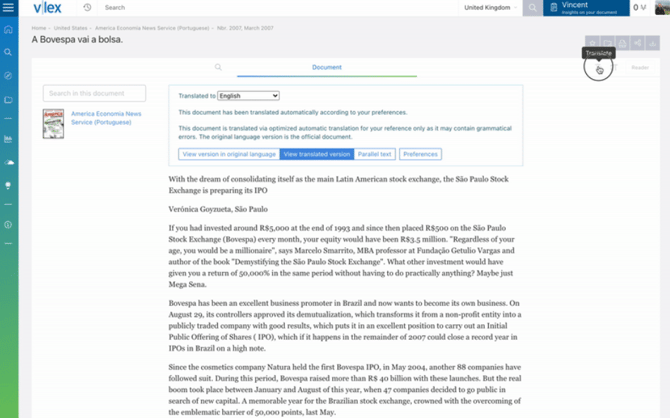
To learn about this and other translation tools, read Translation .
The Text options button will open a pop-up where you can change the font size, the text alignment and the font family.

The Reader button creates a distraction-free version of the document.