Translation
Don't let language be a barrier; vLex can make sure you find the information you need in 13 different languages.
To skip to the video, click here.
To translate a document, click the Translate icon in the top-right corner, as seen in the image below. Then, select the target language in the pop-up box.
The automated translation feature should only be used to get an idea of a document. Do not rely on this feature to make legal decisions.
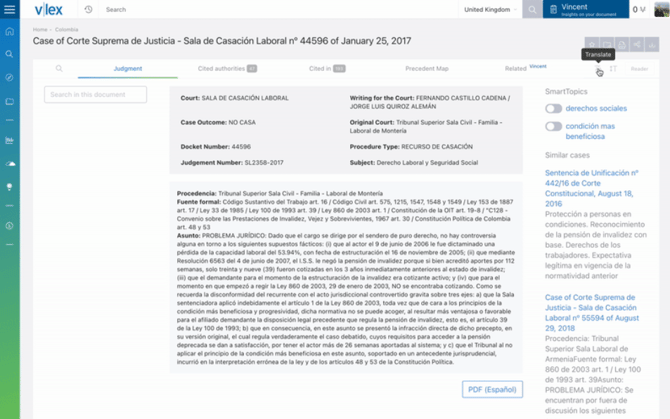
You have three options:
Option 1: View version in original language
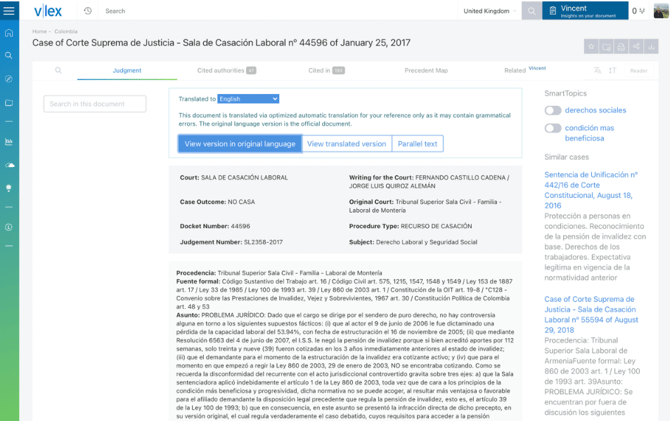
Option 2: View translated version
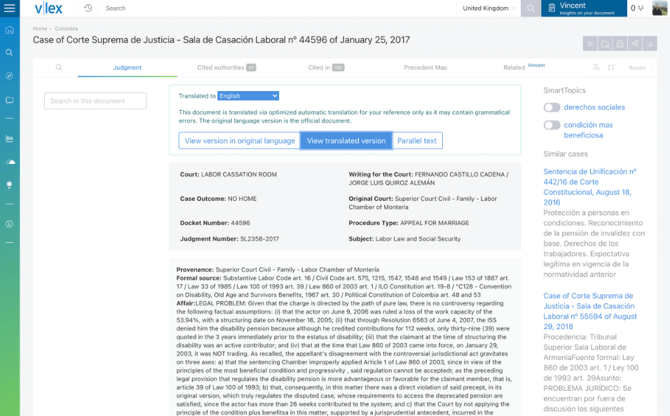
Option 3: Parallel text (which shows both versions so you can compare).
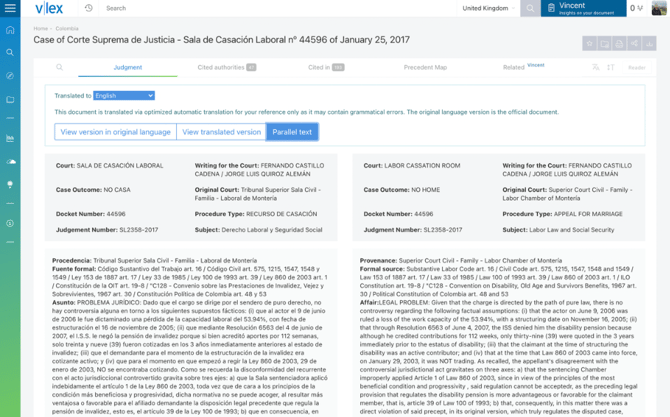
You can use the Print menu to print the original, the translated version, or both. vLex will print the version that is currently on-screen.
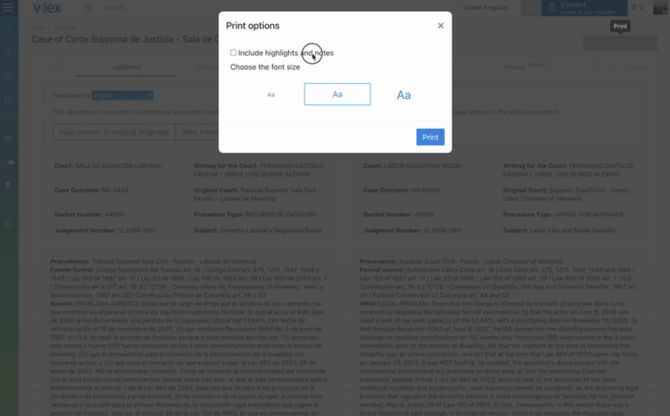
To learn more about printing, read the Document management article.
Finding documents in different languages
If you want to search for documents in different languages, you can do this directly from the Advanced search page. Use the toggle at the top of the Words fields and then select the target language.
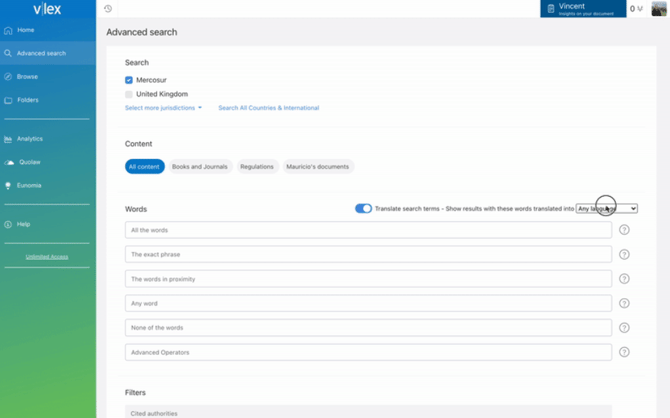
The results page will display a label indicating that you are searching in a different language.
When you use this feature for the first time, after selecting a document, you will see a dialogue box asking you if you want to translate the document. You can choose between:
-
Only translate the current document
-
Always translate from the selected language
-
Never translate
You can change your Language settings at any time.
