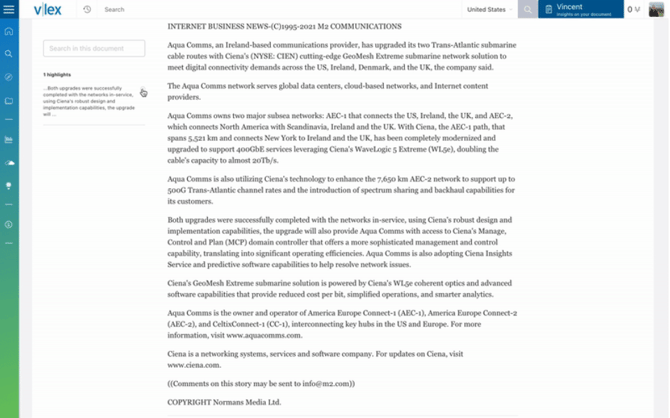Notes and highlights
Add notes and highlights to any vLex document to assist you with your legal research.
To skip to the video, click here.
When you find passages of text that you consider useful, or you have ideas while reading a document that you don't want to forget, the best way of organising your research is by using vLex's notes and highlights feature. When reading a document, highlight any part of the text with your cursor and a menu will appear giving you two options: Highlight or Note .
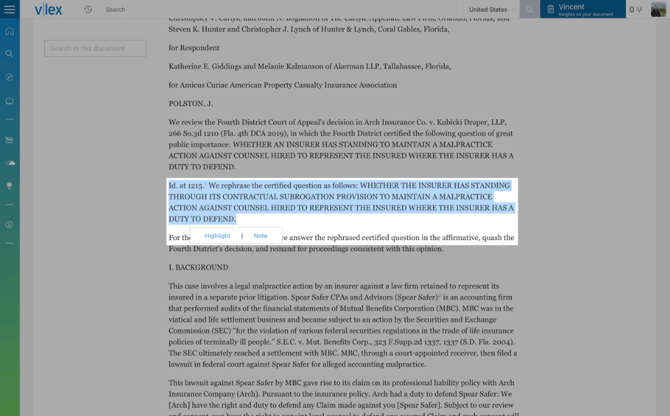
Highlight
Highlight allows you to pinpoint important parts of the text. You will be able to see your highlighted text to the left of the document as soon as you refresh the page.
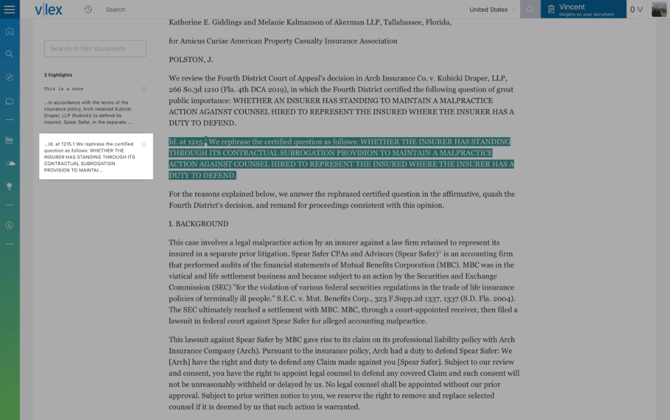
Note
Add a note to any highlighted text. It could be a reminder, an analysis, or just somewhere to jot down ideas as you get them. The note will be shown next to the highlighted text on the left side of the document, and will be visible as soon as you refresh the page.
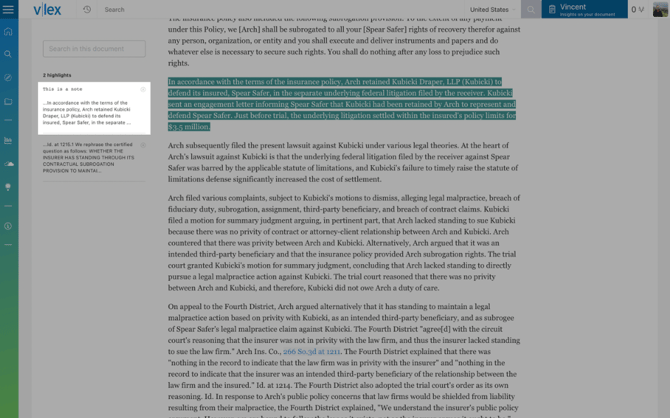
Your highlights will be green to differentiate them from the commonly cited passages, which appear in different shades of blue.
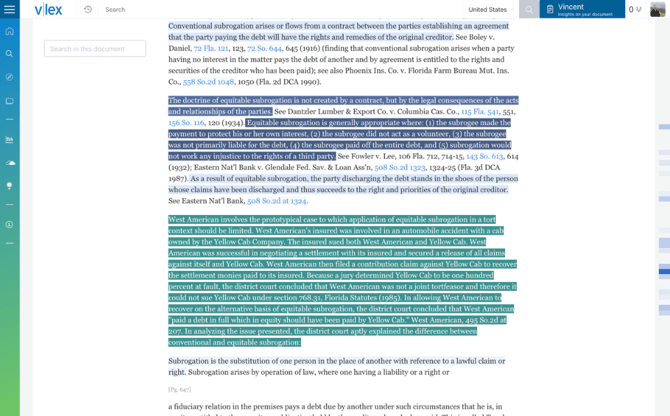
Highlight and note management
To access your documents with highlights and notes, go to Folders from the main menu and select Documents with marks .
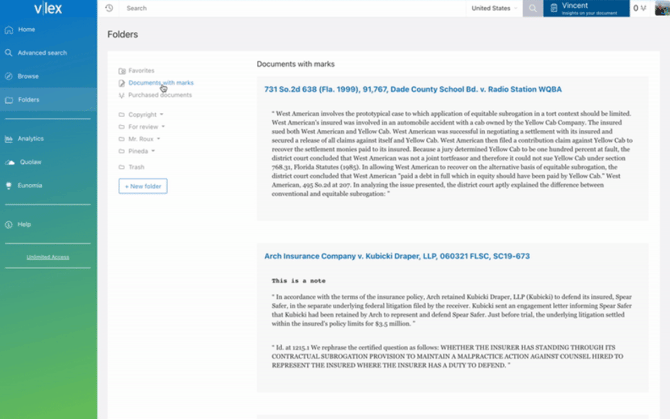
When you open any document, your notes and highlights will be on the left. For a highlight, you will see the text in green. For a note, your addition will be in bold.
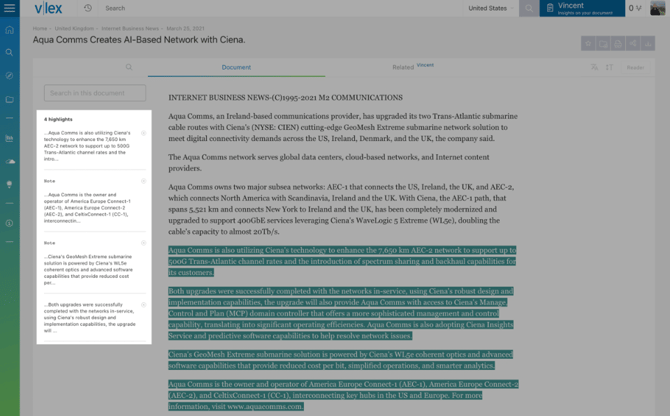
To delete a note or highlight, use the Clear icon.